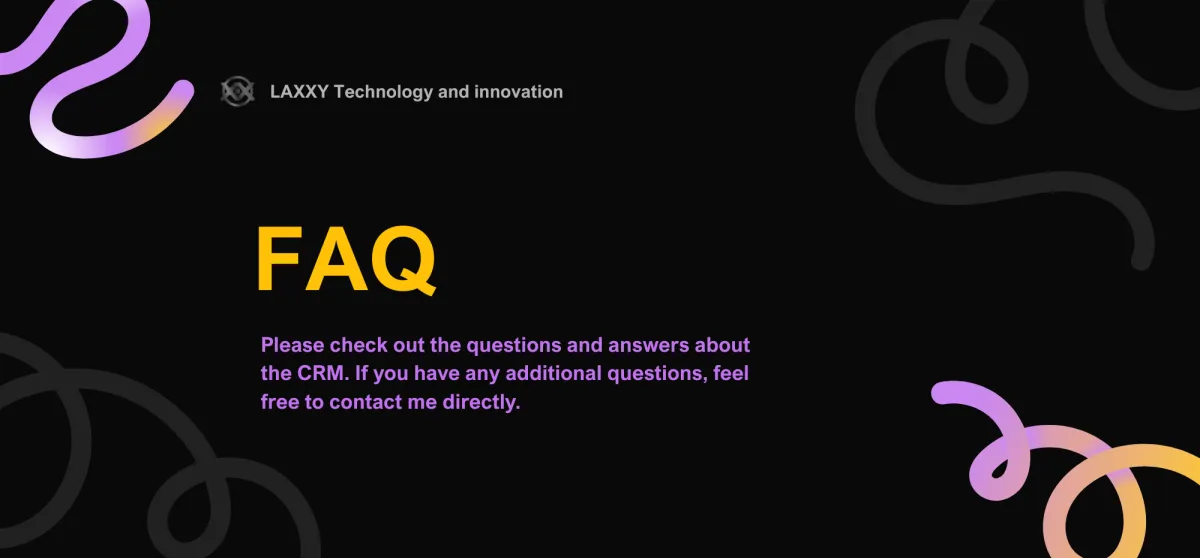
still got questions?
Frequently Asked Questions
Some additional info that might help.
How do I log into my CRM account?
You'll receive a unique login link from your provider. Bookmark it and log in with your email and password.
Can I reset my password?
Yes — click “Forgot Password” on the login page and follow the steps.
Can multiple team members use my CRM?
Yes — you can add users with different permission levels (Admin, User, Viewer).
Can I access my CRM on mobile?
Yes! Download the GoHighLevel app on iOS or Android and log in using the same credentials.
What is the “Conversations” tab?
It’s your unified inbox for SMS, email, Facebook, Instagram, Google Messages, and website chat.
Can I reply to clients from here?
Yes — you can send and receive messages across platforms in one place.
Can I send attachments or images?
Yes — click the 📎 icon to attach files or images.
Can I see where each message came from?
Yes — each message shows the source (e.g. FB Messenger, SMS, etc.).
Can I use message templates or quick replies?
Yes — click the 📄 icon to use pre-written templates for faster replies.
Where do new contacts come from?
They are created automatically when someone:
- Sends a message
- Books an appointment
- Fills out a form
Can I add contacts manually?
Yes — go to Contacts > + Add Contact.
Can I group contacts?
es — use tags to group and filter them (e.g. “lead,” “paid,” “VIP”).
Can I delete or merge contacts?
Yes — you can delete, merge, or edit contact details easily.
Can I assign contacts to different team members?
Yes — inside the contact profile, you can set an assigned user.
What’s an opportunity?
An opportunity is a potential sale or booking that moves through your pipeline stages.
How do I create an opportunity?
It’s automatic when someone books, or you can manually add one by clicking “+ Opportunity.”
Can I change the stages in my pipeline?
Yes — your provider can customize pipeline stages to match your workflow.
What happens when I move an opportunity to another stage?
You can trigger automations (e.g. follow-ups, emails) when opportunities move between stages.
Can I track potential revenue in the pipeline?
Yes — you can assign a value to each opportunity and view totals by stage.
How do I send an invoice?
Go to Payments > Invoices > + New Invoice, fill in details, and send.
How do I set up payments?
Connect your Stripe or Paypal account under Settings > Integrations.
What’s the difference between a payment link and an invoice?
A payment link is a quick checkout link.
An invoice includes itemized details, due date, and terms.
Can I add tax, discounts, or subscriptions?
Yes — all are available in the invoice or payment setup.
Can I track who has paid or not?
Yes — under Payments > Transactions, you’ll see paid, pending, and failed payments.
Can clients book appointments directly?
Yes — your calendar link can be shared or embedded on your website or social media.
Can I block out time on my calendar?
Yes — manually add blocked times or sync with Google Calendar.
Can I send automatic reminders?
Yes — you can set up text/email reminders before appointments.
Can I offer services with different durations or team members?
Yes — your calendar can be set up with multiple services, users, and availability rules.
What are automations in the CRM?
Automations are pre-built workflows that run when someone:
Books an appointment
Fills out a form
Becomes a lead
Moves in the pipeline
Can I create my own automations?
Yes — depending on your access level, you can edit or create workflows.
What can automations do?v
Send emails or texts
Add tags
Move opportunities
Assign contacts
Trigger reminders
Create tasks
Can I pause or stop an automation?
Yes — go to the workflow and click “Stop on Response” or manually remove the contact from the flow.
Didn't find the answer you were looking for ?
suggest a question from the form

Creating the next step to your successful business.
Newsletter
Join our community to stay updated on the latest courses, exclusive content, and learning resources. Subscribe now and take the next step in your educational journey!